
Dataproducts Postage Non-OEM New Postage Meter Red Ink Cartridge for Pitney Bowes 797-0/797-Q/797-M
- DPC7970
- Ink Postage
- Pitney Bowes - 797-0
Pitney Bowes - 797-Q
Pitney Bowes - 797-M
- View cross compatible OEM numbers
- Red
- 800 Pages *
- 0%

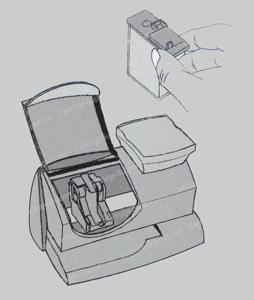

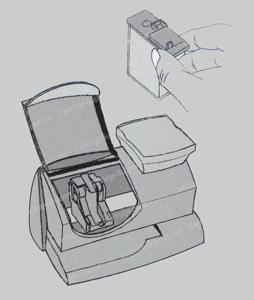

* Page yield based on 5% page coverage prints.

 Clover Imaging extended yield remanufactured printer cartridges are designed, engineered, and manufactured to offer superior quality and performance, while surpassing the OEM’s highest page yields. Extended yield cartridges guarantee higher yields and lower cost-per-page without sacrificing density or print quality. Clover Imaging’s extended yield remanufactured printer cartridges are highly sustainable and have been GreenCircle certified as closed-loop products that contain at least 86% recycled content. For businesses looking for high-quality, sustainable printing at an affordable price, the choice is clear. |

 GreenCircle is an independent, third-party ecolabel that recognizes an organization’s commitment to reuse materials to support a circular economy and reduce their reliance on virgin materials. Clover Imaging Group remanufactured toner cartridges are GreenCircle-certified to contain 86% recycled content and inkjet cartridges are certified at 99%. |

 Low-emission toners used by Clover Imaging Group have been pre-approved by Nordic Ecolabelling for use in Nordic Swan Ecolabel-certified remanufactured printer cartridges. These toners are specially formulated to ensure that applicable Nordic Swan Ecolabel requirements are met, including criteria placing strict limits on volatile organic compound emissions and prohibiting the presence of certain pollutants and other harmful substances. |


2022 Aspire Sustainability Comparative LCA, commissioned by Clover Imaging Group.






|
Are you sure you want to logout? |

|
Press OK to switch region to Clover Imaging Group |

This item is available for outright sale or exchange purchase.
Please choose below.

 |
|
Thank you for your interest in Clover! Due to the robust functionality on our website, we can only support the most current web browsers. We recommend upgrading your browser to the latest version of Internet Explorer, Google Chrome or Mozilla Firefox. |
|
Your session will expire in 5 minute(s). |
|
Your session has expired, you are now logged out. |

| Provided email was not found. Please register. |
| Email is not valid. |

| Password retrieval email has been sent. Please follow instructions in the email to change your password. |







Shipping Information ()


Your document is being created. Please wait until the download initiates. |



Click the blue button "Create New User"
Fill out the form fields for your new user. Select which permissions your new user should have and assign a username and password. Click Save. You will receive an e-mail confirming the new user has been set up successfully. Follow this procedure to set up each new user.
After you have created a new user, the new user will receive an automated email with their new user name and password. They will be given instructions on how to change their password if they would like to choose their own. However, as an administrator, you will always have access to delete/edit users, view their profile information (including their password) and change their permissions.
If you need to edit a user, there are links beside each user to edit or delete the user’s profile.
If you delete a user, the user will now appear on the Deleted Users Page and you can Re-Activate at any time if you need to do so.





|
Please note that this is a bid item that's part of the Silver Bullet program. Make sure that you have been approved to ship Silver Bullet items to this customer prior to placing an order. If this customer has not been approved, the order will be cancelled. Thank you. |

|
Please note that at least one of selected items is a bid item that's part of the Silver Bullet program. Make sure that you have been approved to ship Silver Bullet items to this customer prior to placing an order. If this customer has not been approved, the order will be cancelled. Thank you. |

